Listen to this article
Productivity
Accessibility on your computer
Productivity
Accessibility on your computer
Productivity
Accessibility on your computer
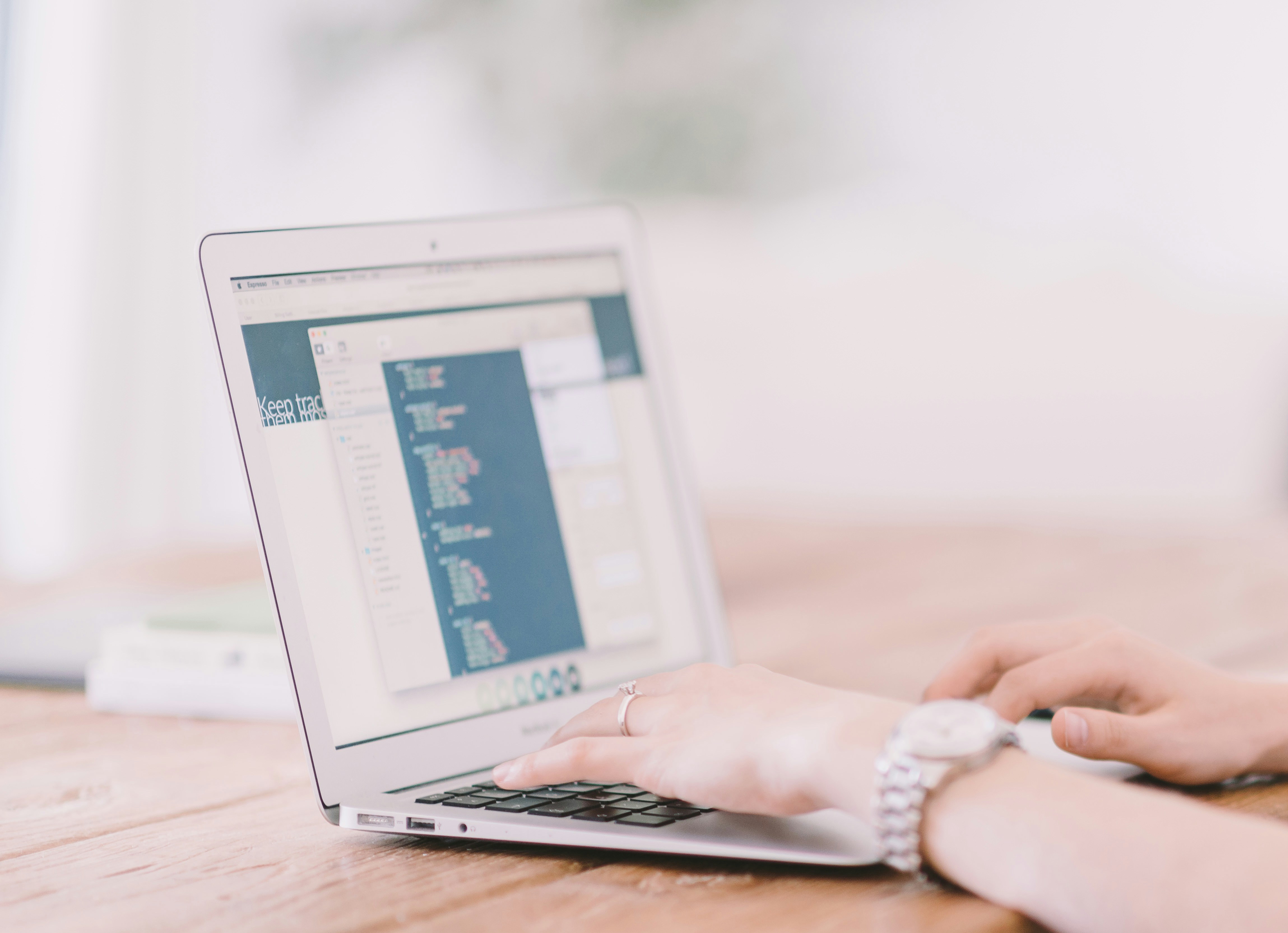
Summary
Operating systems for Windows and Mac computers have plenty of accessibility features built-in, which you can use to make content more accessible, or because you prefer to use them - accessibility features have a wide application that can benefit anyone.
Most accessibility features across Windows and Mac can be found in Settings on your computer, and fit into these categories:
Vision
Audio
Cognitive
When looking at accessibility options on computers, it’s also worth considering which web browser you are using, as these will have additional features on top of what is available on your computer. These are also normally found in Settings in the web browser.
Specific accessibility features vary between devices and operating systems, but the following are the most common options.
Summary
Operating systems for Windows and Mac computers have plenty of accessibility features built-in, which you can use to make content more accessible, or because you prefer to use them - accessibility features have a wide application that can benefit anyone.
Most accessibility features across Windows and Mac can be found in Settings on your computer, and fit into these categories:
Vision
Audio
Cognitive
When looking at accessibility options on computers, it’s also worth considering which web browser you are using, as these will have additional features on top of what is available on your computer. These are also normally found in Settings in the web browser.
Specific accessibility features vary between devices and operating systems, but the following are the most common options.
Read this article
3m
Vision
Light or Dark Mode
When reading from or using the larger screens of computers, light or dark mode can make a considerable difference to comfort and clarity, try both and see which suits you. Remember this also may be able to be set for other applications or within the web browsers you are using.
Font Size and Display
Both Windows and MacOS offer options to increase the size or contrast of any text, customise the size and colour of your cursor, and the size of any icons in the displays. Further options to customise the colour of your application windows, when highlighting text, or other displays may be available in personalisation settings. Colour filters for colourblindness or to assist with reading will normally be available in accessibility settings.
Text-to-Speech
Options for text-to-speech are available in most operating systems, and can assist with reading text anywhere on the screen of your computer. There will be options to change the speed of speech, voice, and volume - make sure to experiment with these options to find out what suits you best!
Audio
Captions and Subtitles
Live captioning is available on most devices, and through most web browsers. Most computer captioning will give you the options for the background, size, and font of the captions provided, this can be useful if you prefer additional contrast around captions.
Background Noise
MacOS has an option for background noise, where you can play ambient noise through your computer which can be useful for focus periods or to mask the sounds around you and concentrate on work. Windows does not have a similar option, but there are plenty of free, open-access websites that offer a similar feature, such as A Soft Murmur.
Audio Balance
This is available on most computers and allows you to choose the balance of audio in your headphones between your left and right ear. This is great if you like to use one headphone in public or want to have an awareness of surrounding noise in public settings.
Dictation
Features for dictation are available on both Windows and MacOS computers, with an option to dictate for any typing. This can be useful when typing notes or writing essays. When starting to dictate it can be tricky to get the hang of, start in short sections to get used to it, and don't be afraid to experiment with what you can do! Dictation is also available in software such as Microsoft Word.
Cognitive
Password Management
With the number of accounts used for everyday browsing, password management systems can help you keep track of website passwords. These often include the ability to create secure passwords, save account details, and even see where you have reused passwords or they have been compromised. This may be built into your system, such as within MacOS, or you can use a browser-based system such as a Google account.
Screen Time and Focus
Settings that control your screen time can be useful if you are prone to distractions, struggle with sleep, or doom-scroll. Night-time mode can be useful to set up to support sleep hygiene, and setting focus periods can assist with concentration on tasks.
Read this article
3m
Vision
Light or Dark Mode
When reading from or using the larger screens of computers, light or dark mode can make a considerable difference to comfort and clarity, try both and see which suits you. Remember this also may be able to be set for other applications or within the web browsers you are using.
Font Size and Display
Both Windows and MacOS offer options to increase the size or contrast of any text, customise the size and colour of your cursor, and the size of any icons in the displays. Further options to customise the colour of your application windows, when highlighting text, or other displays may be available in personalisation settings. Colour filters for colourblindness or to assist with reading will normally be available in accessibility settings.
Text-to-Speech
Options for text-to-speech are available in most operating systems, and can assist with reading text anywhere on the screen of your computer. There will be options to change the speed of speech, voice, and volume - make sure to experiment with these options to find out what suits you best!
Audio
Captions and Subtitles
Live captioning is available on most devices, and through most web browsers. Most computer captioning will give you the options for the background, size, and font of the captions provided, this can be useful if you prefer additional contrast around captions.
Background Noise
MacOS has an option for background noise, where you can play ambient noise through your computer which can be useful for focus periods or to mask the sounds around you and concentrate on work. Windows does not have a similar option, but there are plenty of free, open-access websites that offer a similar feature, such as A Soft Murmur.
Audio Balance
This is available on most computers and allows you to choose the balance of audio in your headphones between your left and right ear. This is great if you like to use one headphone in public or want to have an awareness of surrounding noise in public settings.
Dictation
Features for dictation are available on both Windows and MacOS computers, with an option to dictate for any typing. This can be useful when typing notes or writing essays. When starting to dictate it can be tricky to get the hang of, start in short sections to get used to it, and don't be afraid to experiment with what you can do! Dictation is also available in software such as Microsoft Word.
Cognitive
Password Management
With the number of accounts used for everyday browsing, password management systems can help you keep track of website passwords. These often include the ability to create secure passwords, save account details, and even see where you have reused passwords or they have been compromised. This may be built into your system, such as within MacOS, or you can use a browser-based system such as a Google account.
Screen Time and Focus
Settings that control your screen time can be useful if you are prone to distractions, struggle with sleep, or doom-scroll. Night-time mode can be useful to set up to support sleep hygiene, and setting focus periods can assist with concentration on tasks.

Written by Amy Back

Written by Amy Back
0:00/1:34
Summary
Operating systems for Windows and Mac computers have plenty of accessibility features built-in, which you can use to make content more accessible, or because you prefer to use them - accessibility features have a wide application that can benefit anyone.
Most accessibility features across Windows and Mac can be found in Settings on your computer, and fit into these categories:
Vision
Audio
Cognitive
When looking at accessibility options on computers, it’s also worth considering which web browser you are using, as these will have additional features on top of what is available on your computer. These are also normally found in Settings in the web browser.
Specific accessibility features vary between devices and operating systems, but the following are the most common options.
Read this article
Operating systems for Windows and Mac computers have plenty of accessibility features built-in, which you can use to make content more accessible, or because you prefer to use them - accessibility features have a wide application that can benefit anyone.
Most accessibility features across Windows and Mac can be found in Settings on your computer, and fit into these categories:
Vision
Audio
Cognitive
When looking at accessibility options on computers, it’s also worth considering which web browser you are using, as these will have additional features on top of what is available on your computer. These are also normally found in Settings in the web browser.
Specific accessibility features vary between devices and operating systems, but the following are the most common options.
Vision
Light or Dark Mode
When reading from or using the larger screens of computers, light or dark mode can make a considerable difference to comfort and clarity, try both and see which suits you. Remember this also may be able to be set for other applications or within the web browsers you are using.
Font Size and Display
Both Windows and MacOS offer options to increase the size or contrast of any text, customise the size and colour of your cursor, and the size of any icons in the displays. Further options to customise the colour of your application windows, when highlighting text, or other displays may be available in personalisation settings. Colour filters for colourblindness or to assist with reading will normally be available in accessibility settings.
Text-to-Speech
Options for text-to-speech are available in most operating systems, and can assist with reading text anywhere on the screen of your computer. There will be options to change the speed of speech, voice, and volume - make sure to experiment with these options to find out what suits you best!
Audio
Captions and Subtitles
Live captioning is available on most devices, and through most web browsers. Most computer captioning will give you the options for the background, size, and font of the captions provided, this can be useful if you prefer additional contrast around captions.
Background Noise
MacOS has an option for background noise, where you can play ambient noise through your computer which can be useful for focus periods or to mask the sounds around you and concentrate on work. Windows does not have a similar option, but there are plenty of free, open-access websites that offer a similar feature, such as A Soft Murmur.
Audio Balance
This is available on most computers and allows you to choose the balance of audio in your headphones between your left and right ear. This is great if you like to use one headphone in public or want to have an awareness of surrounding noise in public settings.
Dictation
Features for dictation are available on both Windows and MacOS computers, with an option to dictate for any typing. This can be useful when typing notes or writing essays. When starting to dictate it can be tricky to get the hang of, start in short sections to get used to it, and don't be afraid to experiment with what you can do! Dictation is also available in software such as Microsoft Word.
Cognitive
Password Management
With the number of accounts used for everyday browsing, password management systems can help you keep track of website passwords. These often include the ability to create secure passwords, save account details, and even see where you have reused passwords or they have been compromised. This may be built into your system, such as within MacOS, or you can use a browser-based system such as a Google account.
Screen Time and Focus
Settings that control your screen time can be useful if you are prone to distractions, struggle with sleep, or doom-scroll. Night-time mode can be useful to set up to support sleep hygiene, and setting focus periods can assist with concentration on tasks.

Written by Amy Back
Amy has experience supporting placement students in industry, and as an Assistive Technology Trainer within the DSA. They are passionate about students getting the most out of their assistive technology, informed by their work with students and their own experiences of ADHD and Dyslexia.

Written by Amy Back
Amy has experience supporting placement students in industry, and as an Assistive Technology Trainer within the DSA. They are passionate about students getting the most out of their assistive technology, informed by their work with students and their own experiences of ADHD and Dyslexia.






