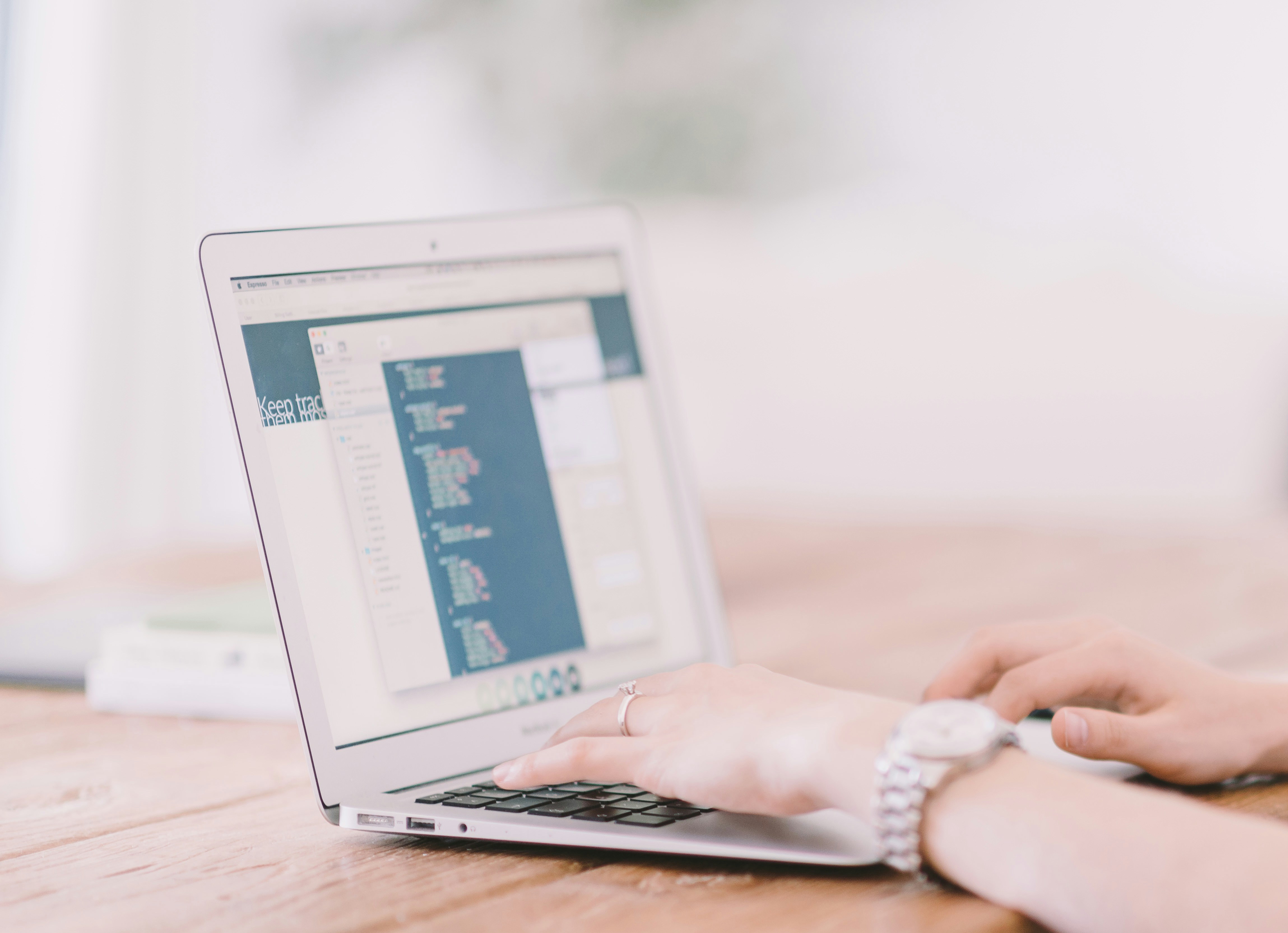Listen to this article
Productivity
Accessibility on your phone
Productivity
Accessibility on your phone
Productivity
Accessibility on your phone

Summary
Smartphones come with lots of built-in accessibility features, which you can use to make content more accessible on your phone or because you prefer to use them - accessibility features have a wide range of applications that can benefit anyone.
Most accessibility features across Android and Apple can be found in your phone Settings, and fit into these categories:
Vision
Audio
Mobility
Cognitive
Specific features vary between devices and operating systems, so the following information will cover the most common options.
Summary
Smartphones come with lots of built-in accessibility features, which you can use to make content more accessible on your phone or because you prefer to use them - accessibility features have a wide range of applications that can benefit anyone.
Most accessibility features across Android and Apple can be found in your phone Settings, and fit into these categories:
Vision
Audio
Mobility
Cognitive
Specific features vary between devices and operating systems, so the following information will cover the most common options.
Read this article
3m
Vision
Light or Dark Mode
Everyone has their personal preference on this, so it’s worth trying both and seeing what is most comfortable. Both Light and Dark modes can make it easier to read screens depending on the type of high-contrast environment you prefer.
Font Size and Display
Most devices offer an option to increase the font size on your phone, and small changes in front size can make a big difference when reading on screens. Each device may have options to adjust the contrast of text and colour filters to assist with reading or for colour blindness.
Text to Speech
Across Apple and Android there are options to speak text from your phone. This is normally either your phone speaking everything on the screen, or you can highlight a section of text to be read aloud. Either option can be used to tackle large sections of text if you prefer reading on your phone, whether for education or not!
Audio
Captions and Subtitles
Depending on your device, subtitling and captioning may be available on video and audio content. You may be able to turn on live captioning for calls and get subtitles on videos.
Background Noise
Apple devices have an option for background noise, where you can play ambient noise through your device to mask background noise and assist with concentration. If you are using an Android device, there are lots of free, open-source options, such as A Soft Murmur, which has similar features.
Audio Balance
This is available on most devices and allows you to choose the balance of audio in your headphones between your left and right ear. This is great if you like to use one headphone in public or want to have an awareness of surrounding noise when out and about.
Mobility
Dictation
Most devices will have an option to dictate for any typing, this can be useful for mobility accessibility, but also for anyone who may find typing to be a barrier. Dictation can take some time to get used to, so try dictating in short sections to start!
Sensitivity
Both Apple and Android devices will allow you to change the sensitivity of the screen to allow for an adjusted experience, including the touch duration or ignoring repeat taps.
Cognitive
Password Management
With the number of accounts used for everyday browsing, password management systems can be really useful to help you keep track of passwords for websites. These often include the ability to create secure passwords, save account details, and even see where you have reused passwords or they have been compromised. These can link up with fingerprint or facial recognition on some phones for ease of access.
Screen Time
We often end up looking at screens for long periods across education, work, and leisure, and this can be detrimental to our wellbeing. Settings that control your screen time can be useful if you are prone to distractions, struggle with sleep, or doom-scroll. These often include the option to view how long you have been on your phone, set limits on screen time, apps, or notifications, and set up a nighttime mode to limit blue light in the evenings.
Read this article
3m
Vision
Light or Dark Mode
Everyone has their personal preference on this, so it’s worth trying both and seeing what is most comfortable. Both Light and Dark modes can make it easier to read screens depending on the type of high-contrast environment you prefer.
Font Size and Display
Most devices offer an option to increase the font size on your phone, and small changes in front size can make a big difference when reading on screens. Each device may have options to adjust the contrast of text and colour filters to assist with reading or for colour blindness.
Text to Speech
Across Apple and Android there are options to speak text from your phone. This is normally either your phone speaking everything on the screen, or you can highlight a section of text to be read aloud. Either option can be used to tackle large sections of text if you prefer reading on your phone, whether for education or not!
Audio
Captions and Subtitles
Depending on your device, subtitling and captioning may be available on video and audio content. You may be able to turn on live captioning for calls and get subtitles on videos.
Background Noise
Apple devices have an option for background noise, where you can play ambient noise through your device to mask background noise and assist with concentration. If you are using an Android device, there are lots of free, open-source options, such as A Soft Murmur, which has similar features.
Audio Balance
This is available on most devices and allows you to choose the balance of audio in your headphones between your left and right ear. This is great if you like to use one headphone in public or want to have an awareness of surrounding noise when out and about.
Mobility
Dictation
Most devices will have an option to dictate for any typing, this can be useful for mobility accessibility, but also for anyone who may find typing to be a barrier. Dictation can take some time to get used to, so try dictating in short sections to start!
Sensitivity
Both Apple and Android devices will allow you to change the sensitivity of the screen to allow for an adjusted experience, including the touch duration or ignoring repeat taps.
Cognitive
Password Management
With the number of accounts used for everyday browsing, password management systems can be really useful to help you keep track of passwords for websites. These often include the ability to create secure passwords, save account details, and even see where you have reused passwords or they have been compromised. These can link up with fingerprint or facial recognition on some phones for ease of access.
Screen Time
We often end up looking at screens for long periods across education, work, and leisure, and this can be detrimental to our wellbeing. Settings that control your screen time can be useful if you are prone to distractions, struggle with sleep, or doom-scroll. These often include the option to view how long you have been on your phone, set limits on screen time, apps, or notifications, and set up a nighttime mode to limit blue light in the evenings.

Written by Amy Back

Written by Amy Back
0:00/1:34
Summary
Smartphones come with lots of built-in accessibility features, which you can use to make content more accessible on your phone or because you prefer to use them - accessibility features have a wide range of applications that can benefit anyone.
Most accessibility features across Android and Apple can be found in your phone Settings, and fit into these categories:
Vision
Audio
Mobility
Cognitive
Specific features vary between devices and operating systems, so the following information will cover the most common options.
Read this article
Smartphones come with lots of built-in accessibility features, which you can use to make content more accessible on your phone or because you prefer to use them - accessibility features have a wide range of applications that can benefit anyone.
Most accessibility features across Android and Apple can be found in your phone Settings, and fit into these categories:
Vision
Audio
Mobility
Cognitive
Specific features vary between devices and operating systems, so the following information will cover the most common options.
Vision
Light or Dark Mode
Everyone has their personal preference on this, so it’s worth trying both and seeing what is most comfortable. Both Light and Dark modes can make it easier to read screens depending on the type of high-contrast environment you prefer.
Font Size and Display
Most devices offer an option to increase the font size on your phone, and small changes in front size can make a big difference when reading on screens. Each device may have options to adjust the contrast of text and colour filters to assist with reading or for colour blindness.
Text to Speech
Across Apple and Android there are options to speak text from your phone. This is normally either your phone speaking everything on the screen, or you can highlight a section of text to be read aloud. Either option can be used to tackle large sections of text if you prefer reading on your phone, whether for education or not!
Audio
Captions and Subtitles
Depending on your device, subtitling and captioning may be available on video and audio content. You may be able to turn on live captioning for calls and get subtitles on videos.
Background Noise
Apple devices have an option for background noise, where you can play ambient noise through your device to mask background noise and assist with concentration. If you are using an Android device, there are lots of free, open-source options, such as A Soft Murmur, which has similar features.
Audio Balance
This is available on most devices and allows you to choose the balance of audio in your headphones between your left and right ear. This is great if you like to use one headphone in public or want to have an awareness of surrounding noise when out and about.
Mobility
Dictation
Most devices will have an option to dictate for any typing, this can be useful for mobility accessibility, but also for anyone who may find typing to be a barrier. Dictation can take some time to get used to, so try dictating in short sections to start!
Sensitivity
Both Apple and Android devices will allow you to change the sensitivity of the screen to allow for an adjusted experience, including the touch duration or ignoring repeat taps.
Cognitive
Password Management
With the number of accounts used for everyday browsing, password management systems can be really useful to help you keep track of passwords for websites. These often include the ability to create secure passwords, save account details, and even see where you have reused passwords or they have been compromised. These can link up with fingerprint or facial recognition on some phones for ease of access.
Screen Time
We often end up looking at screens for long periods across education, work, and leisure, and this can be detrimental to our wellbeing. Settings that control your screen time can be useful if you are prone to distractions, struggle with sleep, or doom-scroll. These often include the option to view how long you have been on your phone, set limits on screen time, apps, or notifications, and set up a nighttime mode to limit blue light in the evenings.

Written by Amy Back
Amy has experience supporting placement students in industry, and as an Assistive Technology Trainer within the DSA. They are passionate about students getting the most out of their assistive technology, informed by their work with students and their own experiences of ADHD and Dyslexia.

Written by Amy Back
Amy has experience supporting placement students in industry, and as an Assistive Technology Trainer within the DSA. They are passionate about students getting the most out of their assistive technology, informed by their work with students and their own experiences of ADHD and Dyslexia.